
先日、WordPress の本文に App Store の URL を貼り付けるだけで、アフィリエイトリンクを生成できるようにするで、App Store の URL を WordPress の本文に貼り付けるだけで、アフィリエイトリンクを作成する方法をご紹介しましたが、今回は Amazon 版です。
Amazon の商品情報を取得するためには、Amazon Product Advertising API を使用します。この API の制約の 1 つに、「1 リクエスト/秒」という制限があります。この制約を超えて使用した場合、リクエストに制限を受けてしまう可能性があるため、これを回避するためにも、前回と同様、一度取得した情報は WordPress のキャッシュとして保存するようにします。
Amazon の URL からアフィリエイトリンクを生成する
Amazon の URL は複雑です。単純に Amazon のリンクを貼り付けるだけで、その URL を動的に解析してアフィリエイトリンクを生成するのは至難の技です。
また、Amazon Product Advertising API の利用方法も複雑です。そのため、GitHub で公開されているライブラリを使用します。
Amazon の URL を編集する
たとえば、Kindle Paperwhite の詳細ページの URL は以下のような構造をしています。今回は、この URL に含まれるB00QJDOM6Uというキーワードに注目します。これは、ASIN(Amazon Standard Identification Number)と呼ばれる、Amazon で販売されている商品を識別するための一意の ID です。これをキーに Amazon の商品情報を検索できます。
しかし、毎回毎回 Amazon の商品ページから ASIN を探し出すのは非常に面倒です。そこで、以下のブックマークレットを使用します。任意のページをブックマークに追加し、アドレスに以下のコードを貼り付けます。
たとえば、Safari のお気に入りに追加する場合は、以下のようなイメージです。ブックマークの名称は任意に変更してください。

そして、Amazon の商品詳細ページを開いた状態で、作成したブックマークレットをクリックすると、以下のような URL に自動的に遷移します。下記は、先ほどの Kindle Paperwhite の場合です。
http://www.amazon.co.jp/dp/B00QJDOM6U
実は、Amazon の URL は、http://www.amazon.co.jp/dp/<ASIN番号>という形式でもアクセスできるようになっています。WordPress の本文にはこの URL を貼り付けて使用するようにします。
Amazon Product Advertising API を使用して Amazon の商品情報を取得する
次に、Amazon Product Advertising API を使用するための事前準備を行います。API を使用するためには、Amazon Web Services(AWS)のアカウントと、アクセスキー ID、秘密アクセスキーが必要です。AWS のアカウントのメールアドレスは、Amazon アソシエイトで使用しているメールアドレスと同一である必要があります。以下のリンクから新規作成してください。
https://affiliate.amazon.co.jp/gp/advertising/api/detail/main.html
次に、Amazon Product Advertising API を使用するためのライブラリをダウンロードします。以下のリンクにアクセスしてください。
https://github.com/Exeu/apai-io
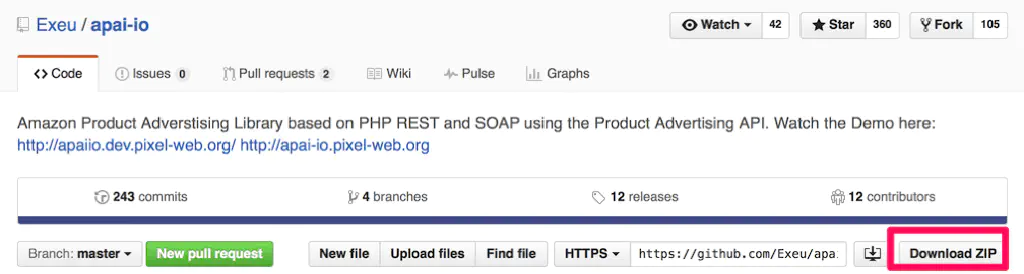
「Download ZIP」と書かれたリンクから ZIP ファイルをダウンロードしてください。
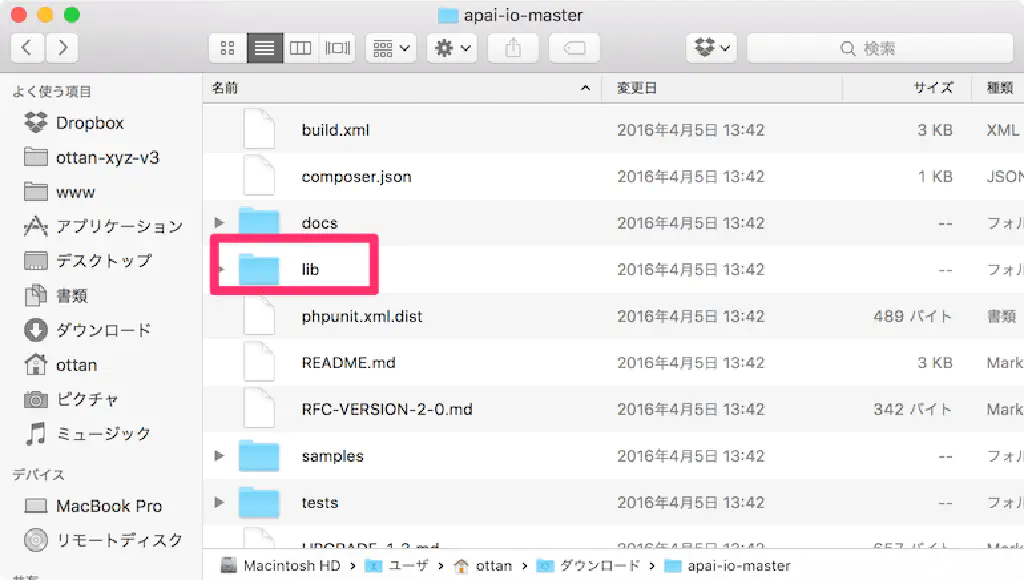
解凍してできたフォルダー(apai-io-master)の中の「lib」フォルダーの中にある「ApaiIO」というフォルダーをコピーしておいてください。
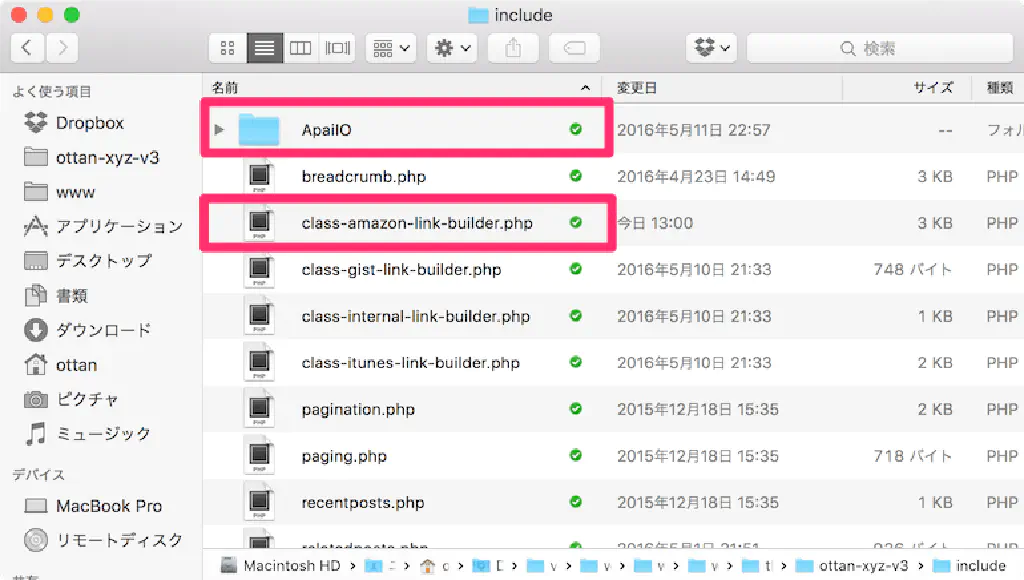
次に、以下のソースコードをclass-amazon-link-builder.phpという名称で保存します。この PHP ファイルと同一階層に先ほどコピーした「ApaiIO」フォルダーをコピーします。そして、functions.phpから、class-amazon-link-builder.phpを読み込んでください。
2016/05/20 追記
価格情報を取得できないことがあるためソースコードを一部修正しました。詳細は Gist をご覧ください。
Amazon Link Builder の使い方と制限事項
今回ご紹介した Amazon Link Builder の使い方と制限事項です。
AWS_API_KEYには、事前に取得した AWS のアクセスキー ID を入力してくださいAWS_API_SECRET_KEYには、事前に取得した AWS の秘密アクセスキーを入力してくださいAWS_ASSOCIATE_TAGには、Amazon アソシエイトタグ(XXXXX-22の形式)を入力してください- 対象となる URL は、
http://www.amazon.co.jp/dp/<ASIN番号>という形式のみです - 上記 URL の変換には、冒頭でご紹介したブックマークレットを使用すると便利です
- テンプレートとなる HTML は各サイトに合わせて自由に改変して使用してください
$results変数に格納されている値は連想配列です。取得できる項目は以下を参照してください
$results変数で取得できる項目は以下の通りです。テンプレートとなる HTML に応じて取得する値を変更してください。
array (size=9)
'ASIN' <font color="#888a85">=></font> <small>string</small> <font color="#cc0000">'B00QJDOM6U'</font> (length=10)
'ParentASIN' <font color="#888a85">=></font> <small>string</small> <font color="#cc0000">'B00U878M00'</font> (length=10)
'DetailPageURL' <font color="#888a85">=></font> <small>string</small> <font color="#cc0000">'http://www.amazon.co.jp/Amazon-DP75SDI-Kindle-Paperwhite-Wi-Fi%E3%80%81%E3%83%96%E3%83%A9%E3%83%83%E3%82%AF/dp/B00QJDOM6U%3Fpsc%3D1%26SubscriptionId%3DAKIAJGFJDDBQ6RAL7MGA%26tag%3Dottan-22%26linkCode%3Dxm2%26camp%3D2025%26creative%3D165953%26creativeASIN%3DB00QJDOM6U'</font> (length=267)
'ItemLinks' <font color="#888a85">=></font>
array (size=1)
'ItemLink' <font color="#888a85">=></font>
array (size=4)
0 <font color="#888a85">=></font>
array (size=2)
...
1 <font color="#888a85">=></font>
array (size=2)
...
2 <font color="#888a85">=></font>
array (size=2)
...
3 <font color="#888a85">=></font>
array (size=2)
...
'SmallImage' <font color="#888a85">=></font>
array (size=3)
'URL' <font color="#888a85">=></font> <small>string</small> <font color="#cc0000">'http://ecx.images-amazon.com/images/I/51ra15u4L0L._SL75_.jpg'</font> (length=60)
'Height' <font color="#888a85">=></font> <small>string</small> <font color="#cc0000">'75'</font> (length=2)
'Width' <font color="#888a85">=></font> <small>string</small> <font color="#cc0000">'75'</font> (length=2)
'MediumImage' <font color="#888a85">=></font>
array (size=3)
'URL' <font color="#888a85">=></font> <small>string</small> <font color="#cc0000">'http://ecx.images-amazon.com/images/I/51ra15u4L0L._SL160_.jpg'</font> (length=61)
'Height' <font color="#888a85">=></font> <small>string</small> <font color="#cc0000">'160'</font> (length=3)
'Width' <font color="#888a85">=></font> <small>string</small> <font color="#cc0000">'160'</font> (length=3)
'LargeImage' <font color="#888a85">=></font>
array (size=3)
'URL' <font color="#888a85">=></font> <small>string</small> <font color="#cc0000">'http://ecx.images-amazon.com/images/I/51ra15u4L0L.jpg'</font> (length=53)
'Height' <font color="#888a85">=></font> <small>string</small> <font color="#cc0000">'500'</font> (length=3)
'Width' <font color="#888a85">=></font> <small>string</small> <font color="#cc0000">'500'</font> (length=3)
'ItemAttributes' <font color="#888a85">=></font>
array (size=24)
'Binding' <font color="#888a85">=></font> <small>string</small> <font color="#cc0000">'エレクトロニクス'</font> (length=24)
'Brand' <font color="#888a85">=></font> <small>string</small> <font color="#cc0000">'Amazon'</font> (length=6)
'CatalogNumberList' <font color="#888a85">=></font>
array (size=1)
'CatalogNumberListElement' <font color="#888a85">=></font> <small>string</small> <font color="#cc0000">'53-003587'</font> (length=9)
'Color' <font color="#888a85">=></font> <small>string</small> <font color="#cc0000">'ブラック'</font> (length=12)
'EAN' <font color="#888a85">=></font> <small>string</small> <font color="#cc0000">'0848719056617'</font> (length=13)
'EANList' <font color="#888a85">=></font>
array (size=1)
'EANListElement' <font color="#888a85">=></font> <small>string</small> <font color="#cc0000">'0848719056617'</font> (length=13)
'Feature' <font color="#888a85">=></font>
array (size=7)
0 <font color="#888a85">=></font> <small>string</small> <font color="#cc0000">'カラーは定番のブラックに新色のホワイト'</font> (length=57)
1 <font color="#888a85">=></font> <small>string</small> <font color="#cc0000">'小さな文字もくっきりキレイ。300ppiの高解像度で今まで以上に美しく'</font> (length=93)
2 <font color="#888a85">=></font> <small>string</small> <font color="#cc0000">'直接目を照らさないフロントライト方式で、目に優しい'</font> (length=75)
3 <font color="#888a85">=></font> <small>string</small> <font color="#cc0000">'紙のように読みやすいEインクで長時間の読書も疲れにくい'</font> (length=79)
4 <font color="#888a85">=></font> <small>string</small> <font color="#cc0000">'軽くて持ちやすいから、通勤・通学中も片手で読書'</font> (length=69)
5 <font color="#888a85">=></font> <small>string</small> <font color="#cc0000">'本棚のスペースに困らない。数千冊がこの一台に(一般的な書籍の場合)'</font> (length=95)
6 <font color="#888a85">=></font> <small>string</small> <font color="#cc0000">'最新のベストセラーなど豊富な品ぞろえを低価格で。無料で読める名作も'</font> (length=99)
'ItemDimensions' <font color="#888a85">=></font>
array (size=4)
'Height' <font color="#888a85">=></font> <small>string</small> <font color="#cc0000">'36'</font> (length=2)
'Length' <font color="#888a85">=></font> <small>string</small> <font color="#cc0000">'665'</font> (length=3)
'Weight' <font color="#888a85">=></font> <small>string</small> <font color="#cc0000">'45'</font> (length=2)
'Width' <font color="#888a85">=></font> <small>string</small> <font color="#cc0000">'461'</font> (length=3)
'Label' <font color="#888a85">=></font> <small>string</small> <font color="#cc0000">'Amazon'</font> (length=6)
'ListPrice' <font color="#888a85">=></font>
array (size=3)
'Amount' <font color="#888a85">=></font> <small>string</small> <font color="#cc0000">'16280'</font> (length=5)
'CurrencyCode' <font color="#888a85">=></font> <small>string</small> <font color="#cc0000">'JPY'</font> (length=3)
'FormattedPrice' <font color="#888a85">=></font> <small>string</small> <font color="#cc0000">'¥ 16,280'</font> (length=10)
'Manufacturer' <font color="#888a85">=></font> <small>string</small> <font color="#cc0000">'Amazon'</font> (length=6)
'Model' <font color="#888a85">=></font> <small>string</small> <font color="#cc0000">'DP75SDI'</font> (length=7)
'MPN' <font color="#888a85">=></font> <small>string</small> <font color="#cc0000">'DP75SDI'</font> (length=7)
'PackageDimensions' <font color="#888a85">=></font>
array (size=4)
'Height' <font color="#888a85">=></font> <small>string</small> <font color="#cc0000">'118'</font> (length=3)
'Length' <font color="#888a85">=></font> <small>string</small> <font color="#cc0000">'669'</font> (length=3)
'Weight' <font color="#888a85">=></font> <small>string</small> <font color="#cc0000">'84'</font> (length=2)
'Width' <font color="#888a85">=></font> <small>string</small> <font color="#cc0000">'512'</font> (length=3)
'PartNumber' <font color="#888a85">=></font> <small>string</small> <font color="#cc0000">'DP75SDI'</font> (length=7)
'ProductGroup' <font color="#888a85">=></font> <small>string</small> <font color="#cc0000">'Amazon Ereaders'</font> (length=15)
'ProductTypeName' <font color="#888a85">=></font> <small>string</small> <font color="#cc0000">'AMAZON_BOOK_READER'</font> (length=18)
'Publisher' <font color="#888a85">=></font> <small>string</small> <font color="#cc0000">'Amazon'</font> (length=6)
'ReleaseDate' <font color="#888a85">=></font> <small>string</small> <font color="#cc0000">'2015-06-30'</font> (length=10)
'Size' <font color="#888a85">=></font> <small>string</small> <font color="#cc0000">'4 GB'</font> (length=4)
'Studio' <font color="#888a85">=></font> <small>string</small> <font color="#cc0000">'Amazon'</font> (length=6)
'Title' <font color="#888a85">=></font> <small>string</small> <font color="#cc0000">'Kindle Paperwhite Wi-Fi、ブラック'</font> (length=38)
'UPC' <font color="#888a85">=></font> <small>string</small> <font color="#cc0000">'848719056617'</font> (length=12)
'UPCList' <font color="#888a85">=></font>
array (size=1)
'UPCListElement' <font color="#888a85">=></font> <small>string</small> <font color="#cc0000">'848719056617'</font> (length=12)
'OfferSummary' <font color="#888a85">=></font>
array (size=5)
'LowestNewPrice' <font color="#888a85">=></font>
array (size=3)
'Amount' <font color="#888a85">=></font> <small>string</small> <font color="#cc0000">'16280'</font> (length=5)
'CurrencyCode' <font color="#888a85">=></font> <small>string</small> <font color="#cc0000">'JPY'</font> (length=3)
'FormattedPrice' <font color="#888a85">=></font> <small>string</small> <font color="#cc0000">'¥ 16,280'</font> (length=10)
'TotalNew' <font color="#888a85">=></font> <small>string</small> <font color="#cc0000">'1'</font> (length=1)
'TotalUsed' <font color="#888a85">=></font> <small>string</small> <font color="#cc0000">'0'</font> (length=1)
'TotalCollectible' <font color="#888a85">=></font> <small>string</small> <font color="#cc0000">'0'</font> (length=1)
'TotalRefurbished' <font color="#888a85">=></font> <small>string</small> <font color="#cc0000">'0'</font> (length=1)
ポイント
Amazon Link Builder のポイントを簡単にご紹介します。
wp_embed_register_handler()でパターンにマッチした URL をショートコードに変換する- 毎回、Amazon Product Advertising API を使用して商品情報を取得すると、WordPress の動作が重くなるの、また API の制限に引っかかる可能性があるので、取得した情報は WordPress の Transient API を使用してキャッシュとして保持する(キャッシュ期間は 1 日)
- テーマや CSS が変わった場合に変更するのは、このクラスの
display()関数だけ! - Amazon の価格情報はセールなどで随時変更されるため書き方に要注意
- 場合によっては動かないことがあるかもしれません。コメント欄で教えていただけると助かります
まとめ
とりあえず、お試しで作成してみました。すでに似たようなプラグインは多数公開されているかもしれませんが、機能を最低限に絞りました。ご要望やバグ発見時にはコメント欄、または@ottanxyzまで教えてくださいね。